3 Easy Canva Tricks to Make Your Posts Stand Out
Oct 08, 2025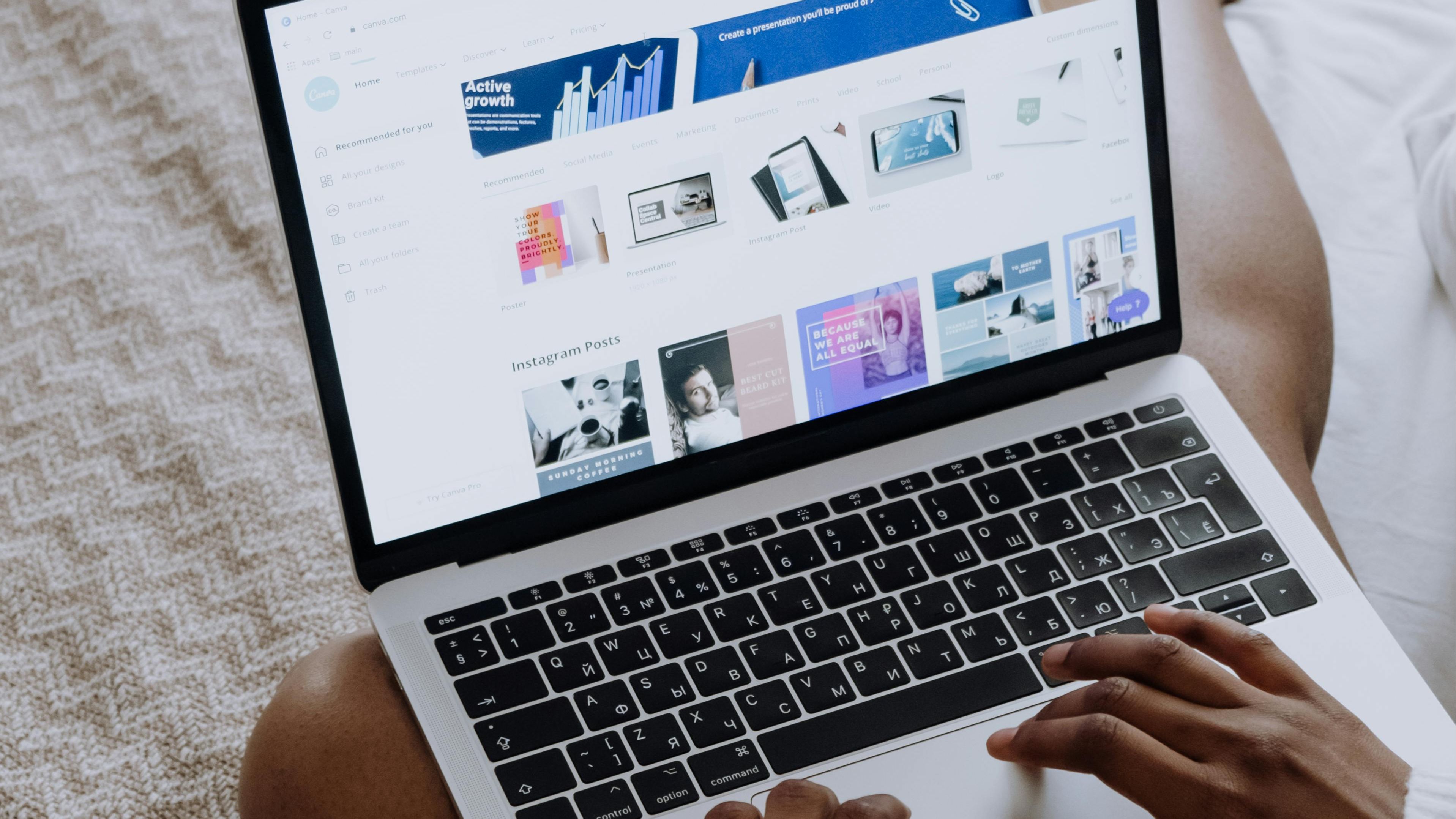
3 Easy Canva Tricks to Make Your Posts Stand Out
Author: Savannah Guthrie
In the past few years, Canva has risen to the top, becoming the best platform for user-friendly designing, single-program project planning, and collaborative asset creation. Its link-sharing system and massive library of templates and images have simplified how we create and share our marketing designs. I honestly don't know how we ever did it without Canva. But we are not the only ones who have fallen in love.
Although it has launched several newer products, two have remained the most popular products created in Canva; social media posts and slide presentations. With BILLIONS of these designs being created in Canva each MONTH, how can you make sure your post graphics stand out and catch the attention of your audience?
I will tell you three design tricks in Canva that will make your designs POP off the screen and stand out from the crowd.
1. Don't Sleep on Animations
Canva makes adding animations incredibly simple. They have a library of effects you can add to any element on your social posts. Have your text type its way onto the screen, or make your images literally POP off the page. Subtle, simple animations can go a long way in adding interest to your post.
Save your social posts as a GIF or MP4 instead of a PNG, and voila! You have a social post that is not only attention-grabbing to your audience, but also to the algorithm!

2. Change Up Those Templates
While Canva templates are incredibly helpful and efficient, the best ones are getting used on repeat by users worldwide. My advice? Use the Canva templates as inspiration when you're stuck, but don't post a template graphic without making it your own.
You can do this by adding in your brand fonts and colors, using your own images and photography, changing up the thickness or border style of different elements, adding in drop shadows, or switching out icons and graphics for custom ones. The templates are a good guideline, but to make your post stand out, it cannot be the exact same as everyone else's.
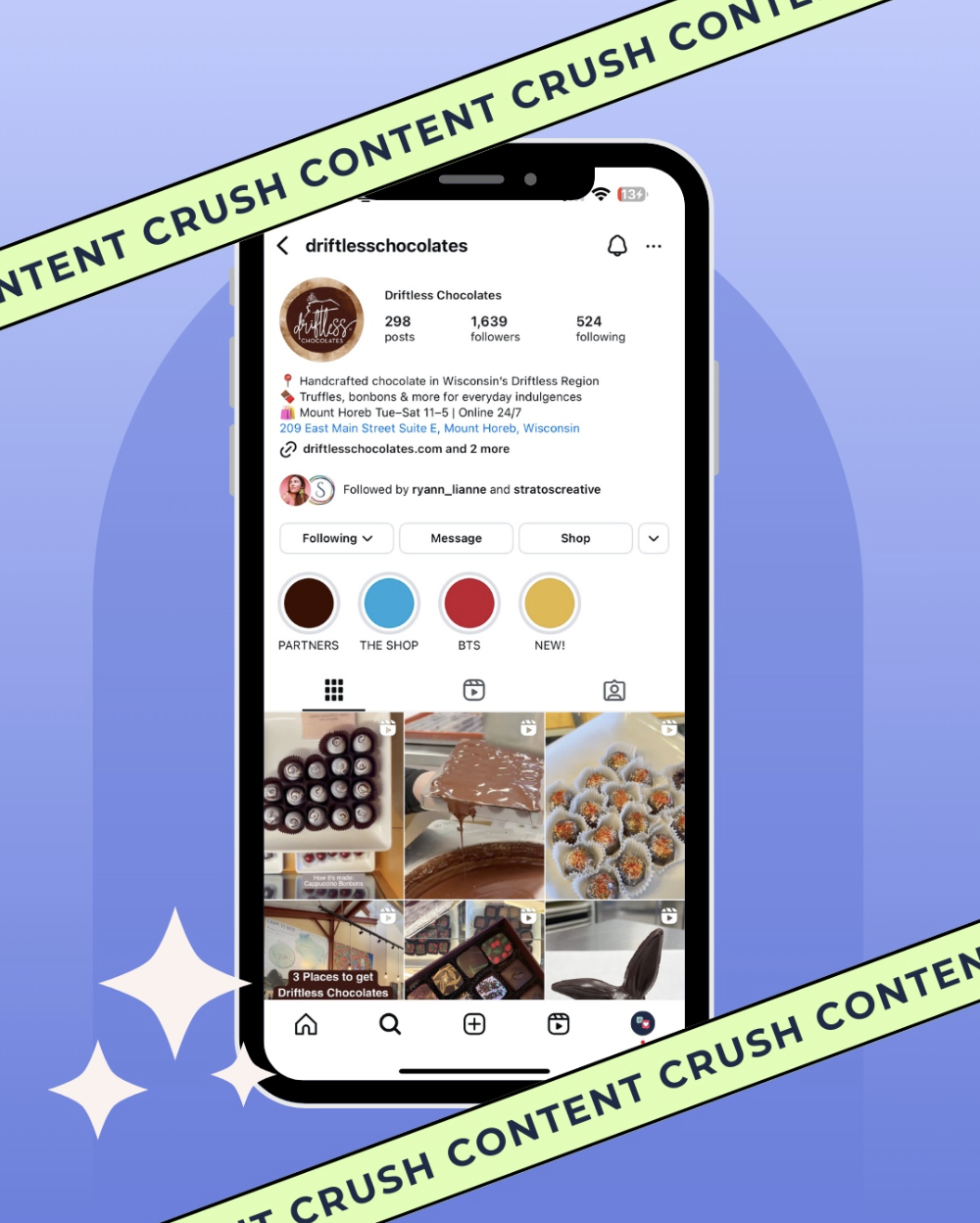
3. Utilize The In-Program Apps
Did you know Canva has way more design features than what you see in the main menu? Several apps are available as extensions to Canva's already great line of tools. QR code creation, AI icons generators, Gradient text overlays, specialty data charts, access to additional stock photo libraries, and translation and caption assistance; if you need it, chances are Canva has it.
While some of these apps need a subscription or payment to use, many are completely free to Canva users. My personal favorites are Mockups, Gen QR, and TypeGradient. Since these features are not often used in templates or highlighted on Canva's main menu, they allow you to add special effects that the everyday user is not using. This allows your graphics to have effects and images that no one else uses.

Now for a bit of homework:
Take a look at your past posts. Do your posts blend in with other ones on your feed? If so, try creating a new one using one or all of these tricks! Or if you need inspiration without reinventing the wheel, take a look at your insights and repurpose a top-performing post using these tips! Tag us so we can see how you made your post POP!
